Change your Mobile Web Access password
The Change Password feature not only lets you change your Juris login password, but also your Mobile Web Access password when Mobile Web Access is enabled in Firm Options," and you have enabled it for yourself in your User ID profile. Mobile Web Access requires a specific set of rules to ensure security. Those rules are listed at the bottom of this topic.
Note
You must have access to the password function in Juris, to change your password. If you do not, contact your system manager or administrator.
To change your Mo bile Web Access password:
- Start Juris and log in, to open the main Juris window.
- Double-click Setup and Manager, to expand the folder.
-
Double-click Change Password.
The Setup and Manage\Change Password window opens.
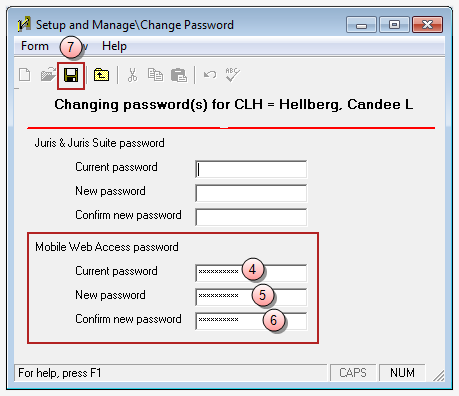
Perform steps 4 through 6 in the Mobile Web Access password area of the window.
- In the Current password box, type your current password.
- In the New password box, type the new password you want to use.
- In the Confirm new password, re-type the new password again.
- Click the Save button on the toolbar to save your change.
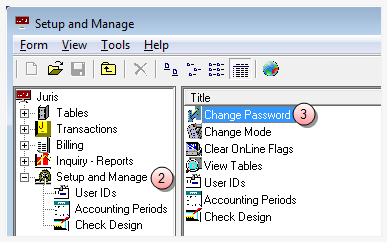
Mobile Web Access password rules
Below are the set of rules to follow when changing your Mobile Web Access password.
- Your password must be between 8 and 16 characters long.
-
Your password must contain characters from 3 of the 4 following categories:
- Include one or more uppercase characters (A-Z)
- Include one or more lowercase characters (a-z)
- Include one or more numbers (0 -9)
- Include one or more of the following characters: ! @ # $ % ^ & * ( ) ~ _ - + = { [ ] } | \ : ; " ' < , > . ? /
- Your password must not contain any spaces.
- Your password must not contain your User ID.
- Your password cannot be the same as any of your previous five passwords.
Related information
Related tasks